Recent videos
![]() We describe the development of a complex graphic block used to assist in developing a master plan for a rural site. The emphasis is on producing a plan based on sustainable principles.
We describe the development of a complex graphic block used to assist in developing a master plan for a rural site. The emphasis is on producing a plan based on sustainable principles.
![]() We have been asked to demonstrate how to make a symbol for a particular plant species such that it can be used with confidence in the gCADPlus environment. Once created, the symbol is stored in the Documents\gCADPlus\Blocks\Plants\Named\ folder and is then available as a library item call.
We have been asked to demonstrate how to make a symbol for a particular plant species such that it can be used with confidence in the gCADPlus environment. Once created, the symbol is stored in the Documents\gCADPlus\Blocks\Plants\Named\ folder and is then available as a library item call.
![]() We show how to replace a drawing sheet with title block information containing nested blocks with a much simpler title block. The technique shown uses block redefinition to speed the process. We follow with a discussion on the use of scale bars and north points in both model and layout space and recommend that these blocks should be inserted into model space, not layout space. We increase the visual impact of a tree symbol by again using block redefinition.
We show how to replace a drawing sheet with title block information containing nested blocks with a much simpler title block. The technique shown uses block redefinition to speed the process. We follow with a discussion on the use of scale bars and north points in both model and layout space and recommend that these blocks should be inserted into model space, not layout space. We increase the visual impact of a tree symbol by again using block redefinition.
![]() A group of gCADPlus users develop master plans for sustainable development and landscape rehabilitation for small rural holdings. They use multiple layout views of the design and create new viewports on a single layout sheet and apply different scale factors to each. Some viewports have a fixed scale while others have variable scale factors. We show how to delete unwanted layouts, including those with hidden elements in them. Each layout sheet requires different title block information and we show how to manage that.
A group of gCADPlus users develop master plans for sustainable development and landscape rehabilitation for small rural holdings. They use multiple layout views of the design and create new viewports on a single layout sheet and apply different scale factors to each. Some viewports have a fixed scale while others have variable scale factors. We show how to delete unwanted layouts, including those with hidden elements in them. Each layout sheet requires different title block information and we show how to manage that.
![]() We show how to set preferences in Google Earth to ensure that any image captured is a true top view. We export the image as a jpg file and edit using IrfanView to create an image suitable for import to gCADPlus. The image in gCADPlus is scaled such that the distance command reports reasonably accurate values. The drawing color is changed to red and a base map created.
We show how to set preferences in Google Earth to ensure that any image captured is a true top view. We export the image as a jpg file and edit using IrfanView to create an image suitable for import to gCADPlus. The image in gCADPlus is scaled such that the distance command reports reasonably accurate values. The drawing color is changed to red and a base map created.
![]() Drafting standards in most parts of the world specify the a set of a relatively small fixed scales when printing CAD design. Scales such as 1:50, 1:100, 1:200, 1:500 and 1:1000 are usual. Here a designer uses a non standard scale of 1:800 and we how how to change the aspect ration of the drawing sheet and reset the scale to a more conventional 1:500.
Drafting standards in most parts of the world specify the a set of a relatively small fixed scales when printing CAD design. Scales such as 1:50, 1:100, 1:200, 1:500 and 1:1000 are usual. Here a designer uses a non standard scale of 1:800 and we how how to change the aspect ration of the drawing sheet and reset the scale to a more conventional 1:500.
![]() How to adjust text size, spacing, slope and stacking order in gCADPlus to create a CAD version of a logo for a firm of designers who specialize in landscape regeneration.
How to adjust text size, spacing, slope and stacking order in gCADPlus to create a CAD version of a logo for a firm of designers who specialize in landscape regeneration.
![]() This movie describes a gCADPlus user approach to generating landscape plans. All design jobs in a single file. While this can be an efficient way to work, the file size necessarily builds up over time and will inevitably compromise performance. Not only that but keeping a single file with all work runs the risk of losing all access to historical design work if the file becomes corrupt.
This movie describes a gCADPlus user approach to generating landscape plans. All design jobs in a single file. While this can be an efficient way to work, the file size necessarily builds up over time and will inevitably compromise performance. Not only that but keeping a single file with all work runs the risk of losing all access to historical design work if the file becomes corrupt.
![]() A gCADPlus user wants to control the strength of the osnap magnet. As you get close to an object the various object snap grips appear. But just how close do you need to get? A gCADPlus user asks how to turn up their magnetic strength. So the answer is to change the setting of the system variable APERTURE. This setting controls how close (in pixels) to the object you need to get before the object snap grips appear. The minimum value is 1 (way too low) the maximum value is 50. Reach the setting via Tools – Global parameters.
A gCADPlus user wants to control the strength of the osnap magnet. As you get close to an object the various object snap grips appear. But just how close do you need to get? A gCADPlus user asks how to turn up their magnetic strength. So the answer is to change the setting of the system variable APERTURE. This setting controls how close (in pixels) to the object you need to get before the object snap grips appear. The minimum value is 1 (way too low) the maximum value is 50. Reach the setting via Tools – Global parameters.
![]() In answer to a user question, we show how to avoid distorting images after inserting them into a plan using Draw > Insert raster. We demonstrate using an image in both portrait and square views and show that changing size using the wrong handle can lead to different levels of distortion.
In answer to a user question, we show how to avoid distorting images after inserting them into a plan using Draw > Insert raster. We demonstrate using an image in both portrait and square views and show that changing size using the wrong handle can lead to different levels of distortion.
![]() We survey the use of different fonts to create a range of text styles in gCADPlus drawings and show how different font and style combination can be used to change the look and feel of drawings. Particular attention is paid to the use of hand le
We survey the use of different fonts to create a range of text styles in gCADPlus drawings and show how different font and style combination can be used to change the look and feel of drawings. Particular attention is paid to the use of hand le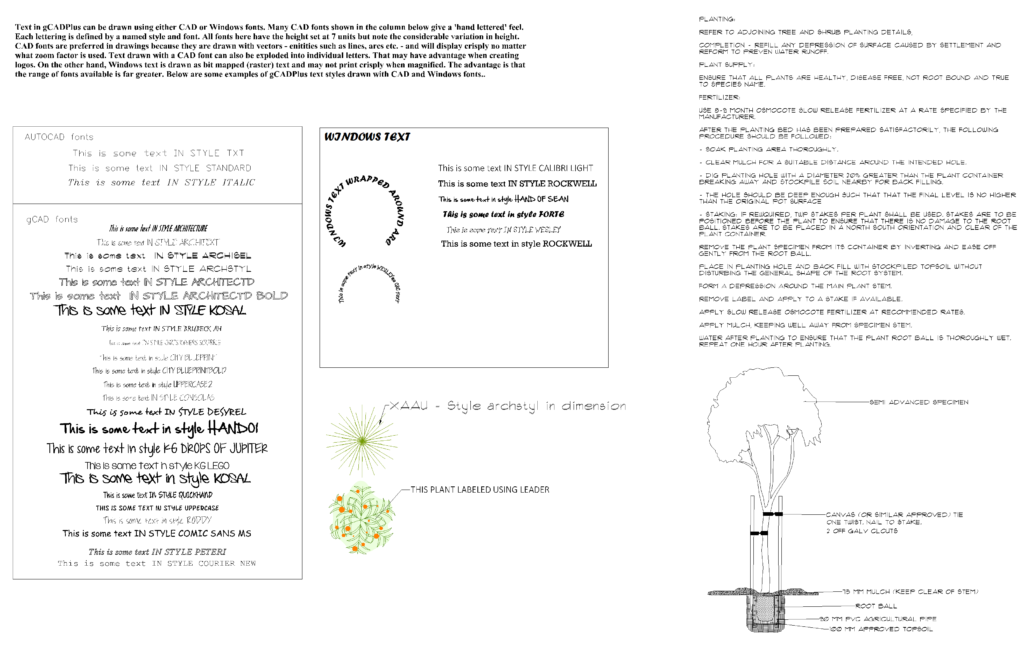 ttered fonts.
ttered fonts.
![]() Use the SmartLabel tool to indicate species used in a plan.
Use the SmartLabel tool to indicate species used in a plan.
![]() Using some of the specialist tools in the gCADPlus Plant Schedules and Lists drop down menu, we show how to manipulate an attached gcp plant database file to find an appropriate species for a particular location in a design. We then use tools to show symbols currently assigned to species, view the current plant schedule, update that schedule etc.
Using some of the specialist tools in the gCADPlus Plant Schedules and Lists drop down menu, we show how to manipulate an attached gcp plant database file to find an appropriate species for a particular location in a design. We then use tools to show symbols currently assigned to species, view the current plant schedule, update that schedule etc.
![]() We take a design for a contemplative space in a public park and provide enough dimensional information for a construction team to complete the job. Illustrates the use of multiple dimension styles in the one design. The designer had set the drawing properties such that the cursor in layout space did not show clearly. We show how to overcome that problem.
We take a design for a contemplative space in a public park and provide enough dimensional information for a construction team to complete the job. Illustrates the use of multiple dimension styles in the one design. The designer had set the drawing properties such that the cursor in layout space did not show clearly. We show how to overcome that problem.