All CAD drawings contain layers. The Layer Properties Manager is used to set the properties of individual layers. When activated, either via a toolbar or by typing the command LAYER, as shown below, it does grab a large proportion of the drawing interface and this can obscure the actual design as shown below.
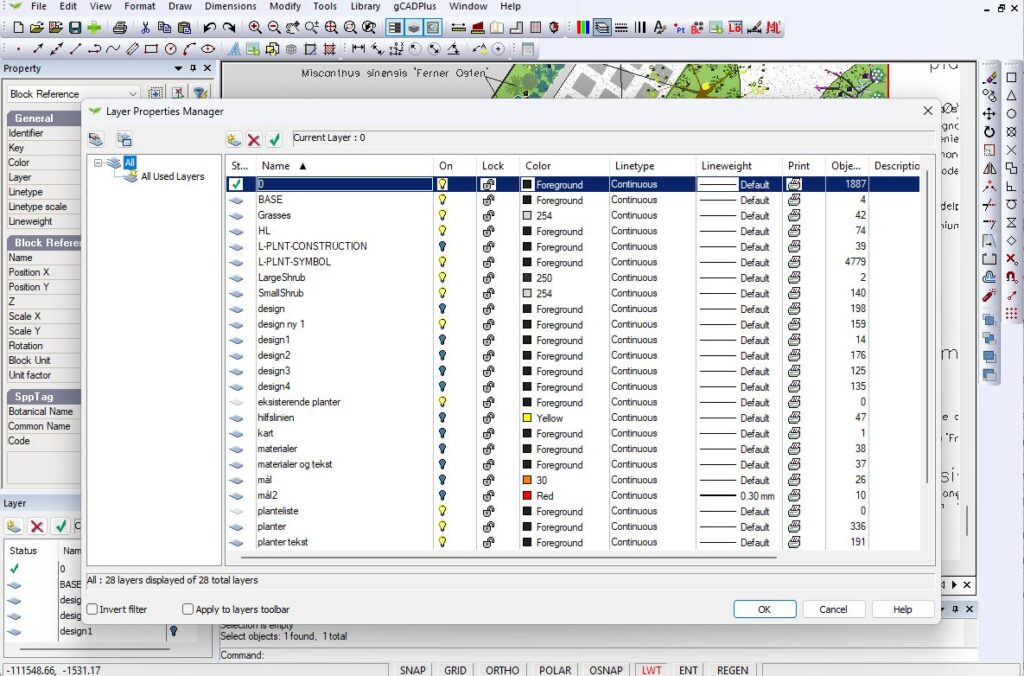
Most users will pause editing a design, ‘pop up’ the Layer Properties Manager, make changes e.g. turn a layer off, lock a layer, etc., and close to return to edit the design. We do offer an alternative to this somewhat clumsy approach – it is called the MiniLayer tool and is shown in the figure below under the Properties box at the left of the screen.
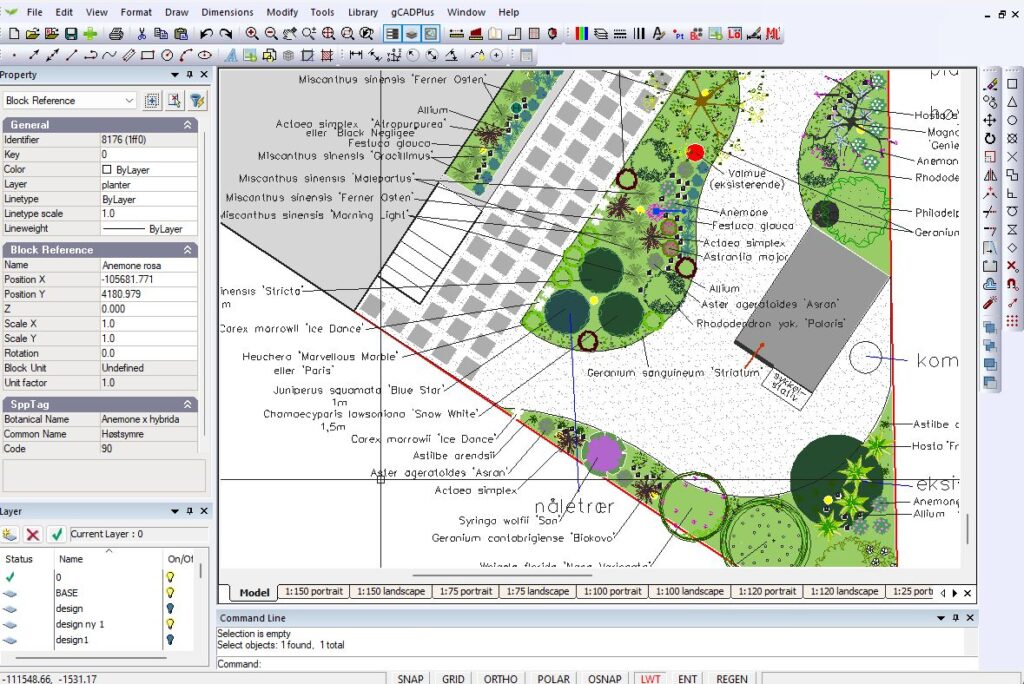
Once activated, changes to layer properties can be made ‘on the fly’ with full access to the design and the result is immediately visible. The use of the MiniLayer tool is shown in the movie below.
![]() Here we show how to use the layer command to activate the layer Properties Manager. This manager occupies a large amount of screen real estate. Some users prefer to manage layers using the Mini Layer tool which is activated via the View DropDown menu. This tool enables more convenient layer manipulation because it is possible to edit the drawing while remaining visible. We conclude by warning that important information in the gCADPlus Properties box can be obscured by stretching the MiniLayer tool too far.
Here we show how to use the layer command to activate the layer Properties Manager. This manager occupies a large amount of screen real estate. Some users prefer to manage layers using the Mini Layer tool which is activated via the View DropDown menu. This tool enables more convenient layer manipulation because it is possible to edit the drawing while remaining visible. We conclude by warning that important information in the gCADPlus Properties box can be obscured by stretching the MiniLayer tool too far.