Since gCADPlus is developing rapidly and upgrades are free of charge, we encourage you to upgrade your copy occasionally to reap the benefits of new versions. Here are instructions for upgrading gCADPlus.

![]() How to uninstall and upgrade gCADPlus. [The movie covers Windows 10 and version 9.4 of gCADPlus]
How to uninstall and upgrade gCADPlus. [The movie covers Windows 10 and version 9.4 of gCADPlus]
![]() In this movie, we show how to upgrade gCADPlus on a computer running Windows 10. First, we save valuable data, then uninstall the application, remove the gCADPlus folder under My Documents, download the setup file (as a zip file), expand it, and install the new version. We then spend some time showing the new features of ver. gCADPlus 10.1.
In this movie, we show how to upgrade gCADPlus on a computer running Windows 10. First, we save valuable data, then uninstall the application, remove the gCADPlus folder under My Documents, download the setup file (as a zip file), expand it, and install the new version. We then spend some time showing the new features of ver. gCADPlus 10.1.
Steps to take:
1. Use the About gCADPlus box on the Help drop-down menu of your copy of gCADPlus and check the current release number of your copy of gCADPlus against the version currently available for download.
2. Make sure that you can find the original email with details of the user name and activation code for gCADPlus. You may have to re-enter those, so do not start the process until you have the codes.
3. Ensure you have a backup copy of your complete store of CAD drawings, especially those in your design practice’s Jobs folder.
Tip: Make sure the backup includes any .gcp files you may have created, especially those in the gCADPlus folder under the My Documents or Documents folder. Also, back up any templates that you may have added to gCADPlus. These are found in Documents>Data>Templates.
4. Uninstall the existing versions of gCADPlus via ‘All Programs’, selecting the Uninstall option via the Windows Start button. You can also do this via the Control Panel (right-click on the Windows 10-11 logo at the bottom of the screen or type Control Panel in the search box).
After removing gCADPlus, check that the gCADPlus folder in the top level of the C: \ drive and in the UserName> MyDocuments folder have also been removed. If not, delete them.
***If you have been using gCADPlus with Microsoft’s OneDrive, remove the gCADPlus folder under the OneDrive documents Folder. Here is a link to some helpful information about OneDrive and gCADPlus. You might also check the Program Files directory for a gCADPlus folder. If present, remove it.***
5. Visit this website’s download gCADPlus tryout page and download the new version of gCADPlus. Select either the .zip or .7z format for the download. Note the file location.
Use Windows Explorer and select the downloaded file. Unzip the gCADPlus setup file by right-clicking and choosing Extract All, as shown below.
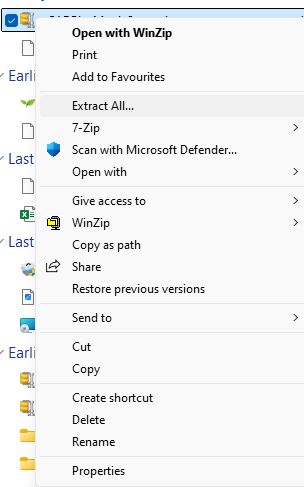
This will uncover the gCADPlus setup file, which is shown below.
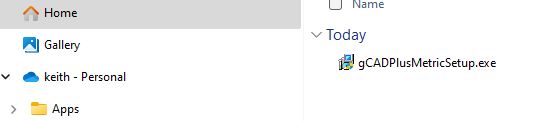
Tip: Some virus protection software may block the gCADPlus setup files. If so, download them in .7z format. To unzip the 7z file, you will need a copy of 7Zip. This is free software. To locate it, search for 7Zip in your browser. Store the file in your downloads folder, the desktop, or a local folder on the C: drive, such as C: Temp, and install (run) it.
Tip: Some new features of gCADPlus may not work if you fail to uninstall your existing copy before installing the latest version.