Here, we provide step-by-step instructions on how to upgrade gCADPlus under CrossOver. Since upgrading gCADPlus is free, we encourage users to keep their copy of gCADPlus up to date.
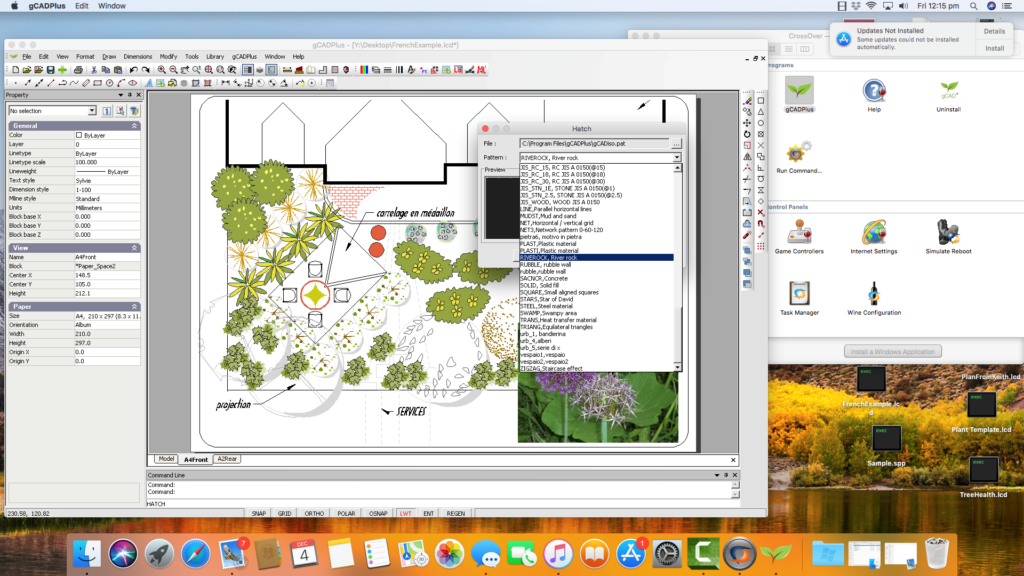
Version History
Before upgrading, click on the Help and About option to check the version number of your current copy of gCADPlus.
Steps to take
After backing up all-important project files from previous jobs, log the CrossOver bottle collections window, find the gCADPlus uninstall shortcut, and run it to remove gCADPlus.
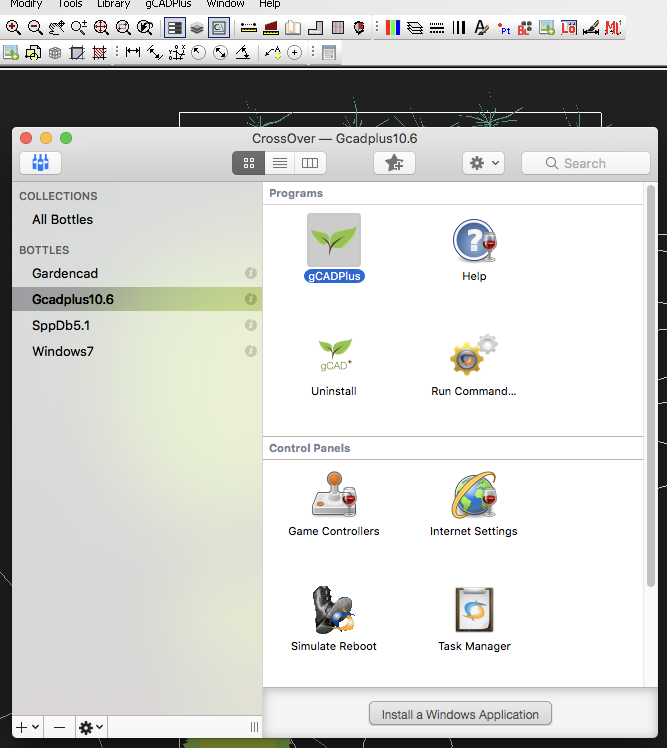
Once that’s done, we need to remove the existing gCADPlus bottle. To do so, highlight the gCADPlus bottle and click on the minus sign at the bottom left of the CrossOver Window.

Start the Finder File Explorer and also remove the gCADPlus folder in Documents, as shown in the figure below.

Download the latest version of gCADPlus.
The current gCADPlus setup file is downloaded as a .zip file from the downloads section of the gcadplus.com website.
Tip: It is best to let the Mac store the file in the Mac downloads folder. Be careful to download the appropriate metric or imperial version.
Note: You can use this zip file to install the new copy of gCADPlus. The Mac automatically unzips the file and reveals the gCADPlus setup exe file.
Once that’s done, switch to CrossOver and choose Configure> Install Software from the top of the screen. Type the application name—we suggest something like gCADPlusImperial10.5 or gCADPlusMetric.exe —select the installer and a new bottle, and choose Install and Finish.
The upgraded gCADPlus is created.
Helpful movies
![]() How do you upgrade a copy of gCADPlus running on a Mac under Crossover? After backing up all important project files from previous jobs, we log the CrossOver bottle collections window, find the gCADPlus, uninstall the shortcut, and run it to remove gCADPlus. Once that’s done, we remove the existing gCADPlus bottle. The current gCADPlus setup file is downloaded from the website as a .zip file and downloaded to the Mac downloads folder. The Mac automatically unzips the file, revealing the gCADPlus setup exe file. The install software option is chosen from the top Configure menu of the CrossOver screen, and a new bottle with the upgraded gCADPlus is created.
How do you upgrade a copy of gCADPlus running on a Mac under Crossover? After backing up all important project files from previous jobs, we log the CrossOver bottle collections window, find the gCADPlus, uninstall the shortcut, and run it to remove gCADPlus. Once that’s done, we remove the existing gCADPlus bottle. The current gCADPlus setup file is downloaded from the website as a .zip file and downloaded to the Mac downloads folder. The Mac automatically unzips the file, revealing the gCADPlus setup exe file. The install software option is chosen from the top Configure menu of the CrossOver screen, and a new bottle with the upgraded gCADPlus is created.
Tip: If using the metric version of gCADPlus, do not run the gCADPlus auto installer when using CrossOver. That runs and automatically installs the Imperial version of gCADPlus.
![]() This movie runs through the steps needed to upgrade a copy of gCADPlus on the Mac under CrossOver. We first run the gCADPlus uninstall the application, remove the CrossOver bottle, delete the earlier gCADPlus folder under documents and then install the new (upgraded) copy of gCADPlus.
This movie runs through the steps needed to upgrade a copy of gCADPlus on the Mac under CrossOver. We first run the gCADPlus uninstall the application, remove the CrossOver bottle, delete the earlier gCADPlus folder under documents and then install the new (upgraded) copy of gCADPlus.
![]() How do you remove and upgrade a copy of gCADPlus on a Mac running under CrossOver? We first run the gCADPlus uninstall script, remove the gCADPlus CrossOver bottle, and then (after downloading the latest version of gCADPlus to the downloads folder) install a new gCADPlus bottle.
How do you remove and upgrade a copy of gCADPlus on a Mac running under CrossOver? We first run the gCADPlus uninstall script, remove the gCADPlus CrossOver bottle, and then (after downloading the latest version of gCADPlus to the downloads folder) install a new gCADPlus bottle.
![]() How do you upgrade a copy of gCADPlus running on a Mac under Crossover? After backing up all-important project files from previous jobs, we log the CrossOver bottle collections window, find the gCADPlus, uninstall the shortcut, and run it to remove gCADPlus. Once that’s done, we remove the existing gCADPlus bottle. The current gCADPlus setup file is downloaded from the website as a .zip file and downloaded to the Mac downloads folder. The Mac automatically unzips the file, revealing the gCADPlus setup exe file. The install software option is chosen from the top Configure menu of the CrossOver screen, and a new bottle with the upgraded gCADPlus is created. Download gCADPlus from https://www.designcad.com.au/wp/try-gcadplus/ or https://www.gcadplus.com/wp/download-gcadplus
How do you upgrade a copy of gCADPlus running on a Mac under Crossover? After backing up all-important project files from previous jobs, we log the CrossOver bottle collections window, find the gCADPlus, uninstall the shortcut, and run it to remove gCADPlus. Once that’s done, we remove the existing gCADPlus bottle. The current gCADPlus setup file is downloaded from the website as a .zip file and downloaded to the Mac downloads folder. The Mac automatically unzips the file, revealing the gCADPlus setup exe file. The install software option is chosen from the top Configure menu of the CrossOver screen, and a new bottle with the upgraded gCADPlus is created. Download gCADPlus from https://www.designcad.com.au/wp/try-gcadplus/ or https://www.gcadplus.com/wp/download-gcadplus