One of the most valuable skills a landscape designer has is knowledge about which plant species will do well on the particular site under question. Landscapers keep some of this information in their heads, but most designers make a list of species from which they select plants. These plant lists can take many forms – a simple text file, a spreadsheet file, or a more specialized plant database application. Most CAD applications use simple text file lists containing this information associated with the drawing. Some CAD applications allow for editing this information while laying out the design. In that way, the designer’s information store becomes more valuable over time.
Examples of landscape plant lists
Here are links to some plant database files. Each is a simple ASCII text file (with the extension .gcp) and can be viewed by simply clicking on the file. Notice that even though spaces are used to separate such elements as the botanical names and common names, the files are not nicely laid out.
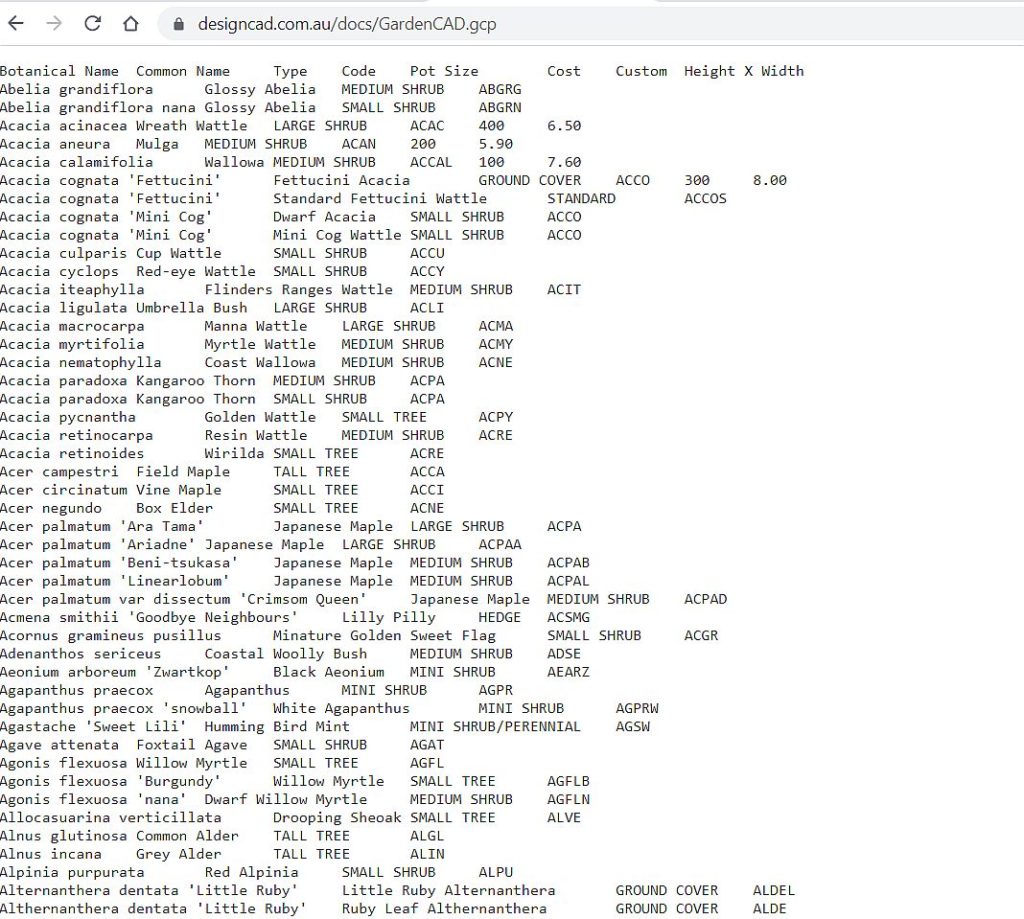
Tip: You can improve the layout by saving the file and importing the information into a spreadsheet application such as Excel.
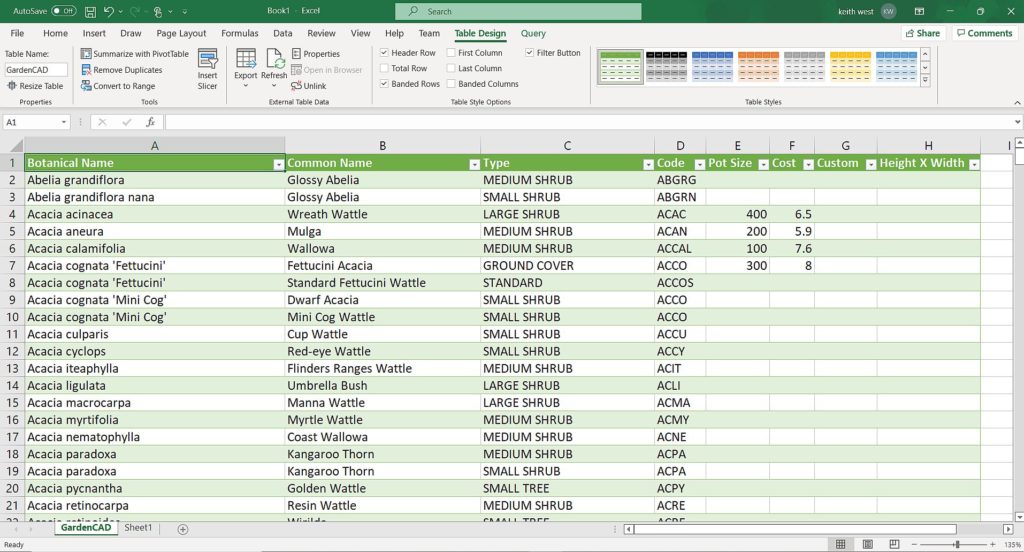
The main gCADPlus plant list – GardenCAD.gcp (contains > 500 entries)
A plant database file used in a training exercise in Chapter 3 of the gCADPlus user guide
A plant database for species useful in Florida
A plant list of species suitable for edible gardens in the tropics
A plant list for British Columbia
A plant list for Canberra, ACT, Australia
A plant list for culinary herbs
A plant list for the Darling Downs, Toowoomba, Queensland
A plant list for an English cottage garden
A plant list for Western Europe
We provide many files, but you can easily create and manage your own.
Using a list in CAD landscape design software
The figure below shows a plant database file containing more than 500 entries attached to a drawing using gCADPlus landscape design software.

Within the CAD software, species can be sorted ‘on the fly’ for a number of characteristics, including botanical name, common name, code, pot size, cost, etc. Individual symbols are then tagged in the list, enabling automatic generation of a plant schedule and ensuring that each symbol in a plant schedule has the correct botanical spelling.
![]() Here is a small movie showing how to download and view a plant list in Excel. Click to see the data file, right-click and choose Save As and make sure your downloaded file has the extension .gcp
Here is a small movie showing how to download and view a plant list in Excel. Click to see the data file, right-click and choose Save As and make sure your downloaded file has the extension .gcp
Testing a plant database file
To Use new plant lists in landscape design software, start gCADPlus (download a demo version from this website), and from the gCADPlus drop menu, select “Attach gcp file”

Every landscape design needs a plant identifier. This can take many forms – individual plants can be tagged with a text indicator, species can be identified by their symbol in a plant schedule (table), or tagged using the leader command. Experience has shown that labelling each plant with a leader is not particularly helpful to the client or construction team as the drawing becomes very crowded. A better solution is to create a plant list specific to the locality involved. gCADPlus uses text files to hold species data. Once the text file is attached to the design, each species symbol is tagged, and a tool on the gCADPlus menu takes care of the rest. The number of each species used in the design is counted automatically, and a plant schedule (species list) is generated. This saves much time.
![]() How to rearrange the column order in a gCADPlus database (gcp) file when the custom plant schedule tool fails. We take a file in which the order of columns does not match the gCADPlus standard, import it into Excel, change the column order, and export it to a TAB-separated txt file. That file is renamed and used in a gCADPlus drawing to successfully draw a custom plant schedule.
How to rearrange the column order in a gCADPlus database (gcp) file when the custom plant schedule tool fails. We take a file in which the order of columns does not match the gCADPlus standard, import it into Excel, change the column order, and export it to a TAB-separated txt file. That file is renamed and used in a gCADPlus drawing to successfully draw a custom plant schedule.
![]() Digital design work saves paper and is good for the environment.
Digital design work saves paper and is good for the environment.