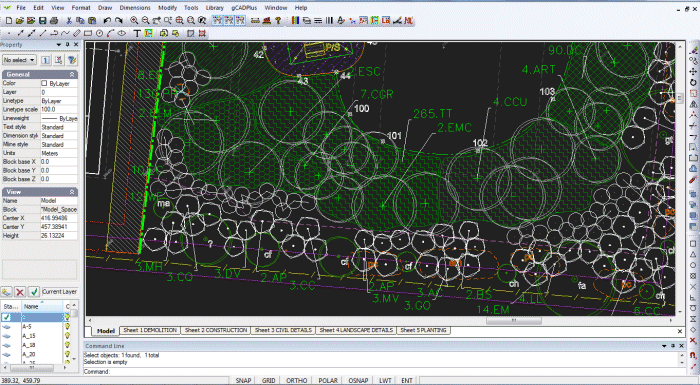Broad-scale landscape planting
When working with large sites, many landscape designers prefer to repeatedly use the same symbol to represent different species rather than tag a distinct symbol in a record in an accompanying plant data file. We provide tools on the second gCADPlus dropdown menu item for you to work this way.
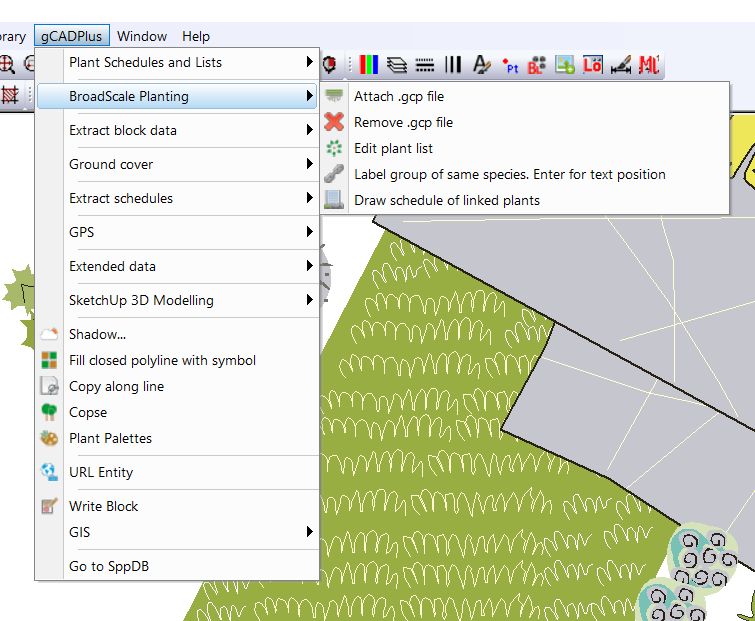
Tip: This approach can be quicker than the conventional approach in the first item in the gCADPlus drop-down menu but is less flexible.
As shown in the figure below, in work on large sites, it is common practice to link each plant with a line drawn from the insertion point of each symbol to the next. with the number of plants in the group totalled as a prefix to a text code indicating the botanical name of the intended species.
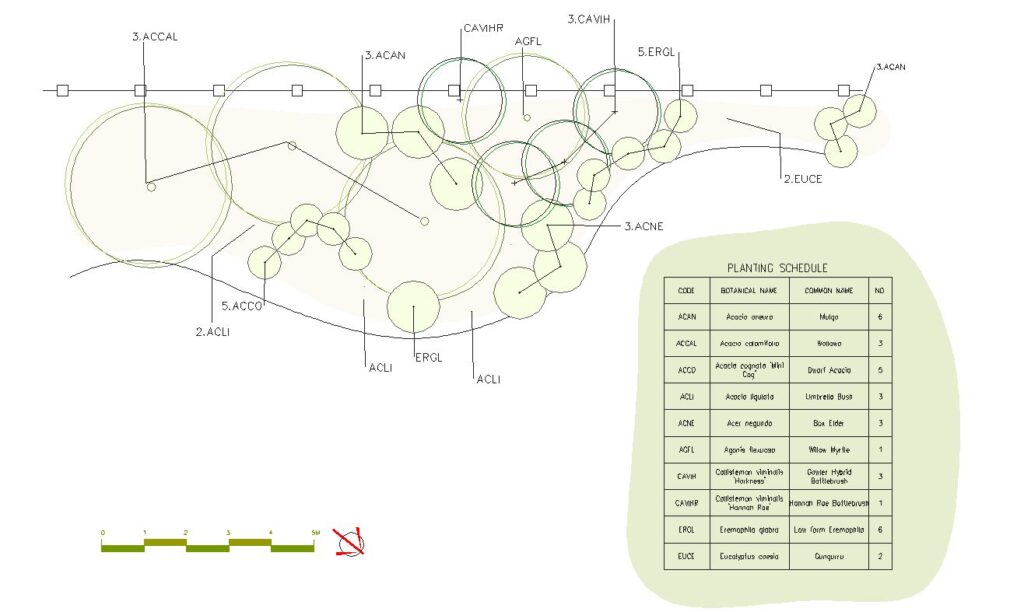
This process can be tedious, and gCADPlus provides a mechanism for automating this type of broad-scale plant labelling.
Implementing Broadscale labelling
![]() In this video, we review the use of the broadscale planting tools available to designers in gCADPlus.
In this video, we review the use of the broadscale planting tools available to designers in gCADPlus.
![]() This movie shows how to use the LINKLABEL and LINKTABLE commands in the gCADPlus environment to label symbols in this ‘Broadscale’ way. We suggest landscape designers consider using this alternative approach when working on large-scale plans.
This movie shows how to use the LINKLABEL and LINKTABLE commands in the gCADPlus environment to label symbols in this ‘Broadscale’ way. We suggest landscape designers consider using this alternative approach when working on large-scale plans.
Broadscale tagging – steps to take when using broadscale plant tagging.
- Choose gCADPlus>BroadScale>Attach list and attach a suitable plant list (gcp file)
- Select BroadScale Planting>Label groups of symbols with code.
- As shown in the movie, this command asks users to select a species (row) from the gcp file. Once that’s done, the type of labelling needs to be chosen (M)ultiple or (S)ingle.
- Single symbols can be labelled, or more usually, a group of symbols can be labelled, terminating with a count of the total number of plants in the group and a species code.
- After the type of labelling has been chosen, the left mouse button selects the first symbol in the group, followed by the subsequent symbols. A line is automatically drawn from the midpoint of each symbol to the next.
- When the last symbol in the group has been selected, hit the ENTER key. The following prompt asks for a location for the label. Next, the desired height of text is required. You can enter a value for text height or move the pointer away from the end of the label line and click to indicate a desired text height. The command concludes by writing the count of the number of plants in the group followed by a dot (period) and the code taken from the gcp file.
Building a plant list
The option “Print schedule of linked plants draws the broad-scale schedule in much the same manner as it does in the plant schedules and lists tool.
Working with a gcp file
The broad-scale plant tagging tools are used with a plant data file (.gcp). As discussed earlier, a plant data file (.gcp file) can be created ‘de novo’, but generating one by exporting one from the companion plant database application SppDb is much easier.
This plant database application enables users to store and filter plant species and subsequent export to a GCP file. Once that is done, broad-scale tagging of plant symbols in gCADPlus can begin.
The Botanical name, Common Name, and Code are passed to the .gcp file. These three fields tag symbols and create a broad-scale plant schedule list.
![]() Landscape architects often require a simplified method of labelling species in larger-scale drawings. This movie shows how to use the broadscale plant labelling and schedule tool in gCADPlus. In landscape plans, we use the same symbol repeatedly and associate it with different species.
Landscape architects often require a simplified method of labelling species in larger-scale drawings. This movie shows how to use the broadscale plant labelling and schedule tool in gCADPlus. In landscape plans, we use the same symbol repeatedly and associate it with different species.
The figure below shows portion of a typical design where the technique described here has been applied.