Here are the steps on how to start a new drawing in gCADPlus:
- Launch gCADPlus: Open the program from your computer’s start menu or a desktop shortcut.
- Access the drop-down “File” menu and click on the “File” tab at the top left corner of the gCADPlus interface.
- Select “New” and choose the “New” option to initiate the creation of a new drawing. A default drawing can be selected by choosing “OK”. This action starts a new drawing based on a template drawing called Default. The resultant drawing is called Noname with the extension .lcd. This new drawing is empty, although some lettering and dimension styles are pre-loaded.
- If you choose a template (optional), you can start with a pre-formatted layout and select a suitable template from the available options. gCADPlus offers various templates, including those in the list below.
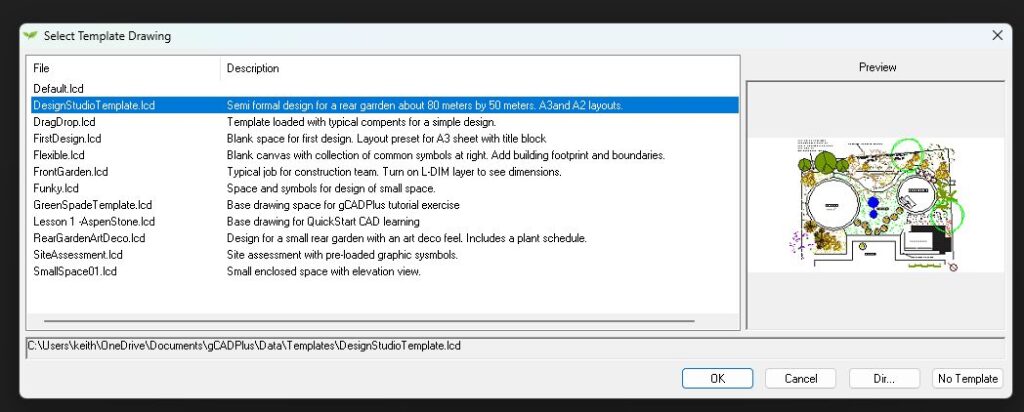
The figure includes the file’s name, a description of its contents, and a thumbnail image of the drawing’s contents.
Reminder: If you wish to begin with a clean workspace, choose the “Default” template or proceed without selecting any template.
- Confirm creation: Click “OK” or “Open” to establish the new drawing.
![]() Here is a little movie that shows how to start gCADPlus, choose a template populated with some plant symbols, check the space available for a design, drag some symbols into position, create a small courtyard, and alter the length of one side of the courtyard. We opened a second template and worked on a design for a front garden that slopes from the road to the dwelling. We edit the drawing and confirm in this template that, if required, plant symbols can be tagged to entries in an accompanying plant database file.
Here is a little movie that shows how to start gCADPlus, choose a template populated with some plant symbols, check the space available for a design, drag some symbols into position, create a small courtyard, and alter the length of one side of the courtyard. We opened a second template and worked on a design for a front garden that slopes from the road to the dwelling. We edit the drawing and confirm in this template that, if required, plant symbols can be tagged to entries in an accompanying plant database file.